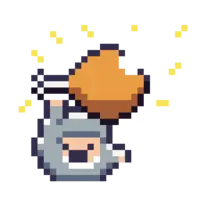Vim can be intimidating to learn at first. I recommend you try out the various commands and see which ones peak your interest. Here is a list of some basic commands in Vim. Vim has four (4) modes:
- Normal mode
- Insert mode
- Visual mode
- Command mode
Normal mode
The following commands are used in normal mode.
- v - Enter visual mode
- . - Replay last command
- J - Join the next line to the end of the current line
- Ctrl+w followed by j,k,h,l,w - Switch between windows
- ZZ - Save and exit
- ZQ - Exit without saving
Folding
- zo - Open a fold
- zc - Close a fold
- za - Toggle a fold
- zO - Open all folds
- zM - Close all folds
- zR - Open all folds recursively
Basic movement
- h - Move cursor left
- j - Move cursor down
- k - Move cursor up
- l - Move cursor right
- w - Move cursor to the beginning of the next word, defined by non-white space character
- W - Move cursor to the beginning of the next word, defined by white space character
- b - Move cursor to the beginning of the previous word, defined by non-white space character
- B - Move cursor to the beginning of the previous word, defined by white space character
- e - Move cursor to the next end of word, defined by non-white space character
- E - Move cursor to the next end of word, defined by white space character
- _ - Move to the first non-white space character in current line
- 0 - Move to the zeroth character in current line
- $ - Move to the end of current line
Deleting, replacing and fixing changes
- x - Delete character under cursor
- rchar - Replace character under cursor with char
- dd - Delete current line
- D - Delete to the end of the current line
- cc - Change current line
- C - Delete to the end of the current line and enter Insert mode
- u - Undo last change
- Ctrl+r - Redo last change
- U - Fix entire line
Copying and pasting
- yy - Yank current line
- p - Paste last yanked or deleted text after cursor
- P - Paste last yanked or deleted text before cursor
- Shift+v - Enter Visual line mode and highlight the current line; This text can then be deleted (d or x) or yanked (y)
- Ctrl+v - Enter visual block mode
- I - Insert at the beginning of selected each line in the visual block
Horizontal movement and actions
- _ - Jump to first non-white space character in current line
- 0 - Jump to beginning of current line
- $ - Jump to end of current line
- i - Enter Insert mode and start inserting before current cursor position
- I - Enter Insert mode and start inserting at the first non-white space character in current line
- a - Enter Insert mode and start inserting after current cursor position
- A - Enter Insert mode and start inserting after the last character in current line
- s - Delete the character under the cursor and Enter Insert mode
- S - Change the current line and indent to where Vim infers that the cursor should be in the current line
- fchar - Jump to position of first instance of char in current line
- Fchar - Jump to position of previous instance of char in current line
- tchar - Jump to position just before next instance of char in current line
- Tchar - Jump to position just before previous instance of char in current line
- ; and , - Cycle between char selected using f,F,t or T
- dichar - Delete in between char
- cichar - Delete all text between instances of char in the current line and place the cursor in between and enter Insert mode; The text must be enclosed by two instances of the char
- yichar - Yank everything in between char
Vertical movement and actions
- gg - Go to first line of file
- G - Go to last line of file
- gv - Go to text previously selected in Visual Mode
- gi - Go to previous insert position in and enter Insert Mode
- :line_number - Jump to line number line_number
- ochar - Insert line below current line and enter Insert Mode
- Ochar - Insert line above current line and enter Insert Mode
- [[ and ]] - jump between sections of text
- { and } - jump between paragraphs
Other movements
- % - jump between opening and closing {, ( and [
Search and replace
- :%s/old_string/next_string/g - replace old_string with new_string globally
- :%s/old_string/next_string/gc - replace old_string with new_string globally, asking in each case for confirmation
Finding stuff
- /string+enter - Jump to next instance of string in the current file
- ?string+enter - Jump to previous instance of string in the current file
- //+enter - Repeat the last search
- * - Search forwards for word (bounded) under cursor
- g* - Search forwards for word (unbounded) under cursor
- # - Search backwards for word (bounded) under cursor
- g# - Search backwards for word (unbounded) under cursor
- n - cycle forwards through search results; reversed for ?
- N - cycle backwards through search results; reversed for ?
- ]s - Jump to next misspelled word
- [s - Jump to previous misspelled word
- zg - Add current word to Vim’s dictionary
- zw - Remove current word from Vim’s dictionary
- z= - Open a list of word suggestions for the current word
- 1z= - Replace the current word with the 1st suggestion in the list of word suggestions
Placing the cursor relative to the window
We can place the cursor relative to the window for a better view of the document.
- L - Place the cursor low
- M - Place the cursor middle
- H - Place the cursor high
- Ctrl+d - Shift the cursor down half a screen
- Ctrl+u - Shift the cursor up half a screen
Insert mode
Insert mode is where we add text to the document.
- Ctrl+o+Normal mode command - Run a command as if in Normal mode but remain in Insert mode
- Ctrl+w - Delete previous word
- Ctrl+u - Delete entire line before cursor
- Ctrl+[ - Exit out of Insert mode to the left of the cursor
Command mode
This mode allows us to run commands native to Vim as well as external commands.
- :command - Run command
- :!command - Run shell command
- :set spell - Turn spell check on
- :set nospell - Turn spell check off
- :norm+instructions listed out - do list of normal mode instructions
- :norm ma [s 1z= `a - set mark a at current cursor position, jump previous spelling error, correct to the 1st suggestion and then return to the mark a. Use ‘a instead of `a to jump to the beginning of the marked line instead of the marked cursor position
- :highlight - get list of highlight groups
Visual mode
This mode is focused on highlighting text.
- = - Auto-indent highlighted text
- < - Decrease indent for highlighted text
- > - Increase indent for highlighted text
- :norm commands - Run Normal mode commands on each line in the Visual Line mode
- o - Jump to other end of current selection
Crazy combos
- ddp - swap the current line and the line below
- viw - select in word
- vf< - select to opening angled bracket
- vt< - select to but not including opening angled bracket
- vaw - select around word
- vis - select inside sentence
- vas - select around sentence
- vip - select inside paragraph
- vap - select around paragraph
- vi{ - select the contents within { and }
- va{ - select the contents including the { and }
- viB - select the contents within { and }
- vaB - select the contents including the { and }
- vi( - select the contents within ( and )
- va( - select the contents including the ( and )
- vib - select the contents within ( and )
- vab - select the contents including the ( and )
- va" - select string within the quotation marks
- va" - select string including the quotation marks
- vit - select inside of html tags
- vat - select html element
Try these with d, c and y instead of v.
- 5i+text+Esc - copy this text for 5 instances in the current line when Insert Mode is exited
- 5o+text+Esc - go into the next line and enter Insert Mode; copy this text for 5 lines when Insert Mode is exited
- 5p - paste register content 5 times
- guaw - convert word to lowercase
- gUaw - convert word to uppercase - this can be done for sentences, paragraphs, and other text objects
- ct; - change everything up to the next ;
- ggVG - highlight the entire document
- gg=G - realign the entire document
Registers
Vim has numerical registers (0-9), named registers (overwrite for a-z, append for A-Z) and special registers (e.g. system register +, current file register %, etc.).
- :reg - view the registers in vim
- “1y - yank into register 1
- “1p - paste from register 1
- "+y - yank into system register
- "+p - paste from system register
Macros
Vim allows us to record macros - a sequence of commands that can be replayed.
- qa+commands+q - start recording macro in register a
- @a - replay macro stored in a
- @@ - replay last macro
File browsing
Besides the editing area, Vim also allows us to browse files on our system. j, k and search work well when navigating the file tree.
- :Ex - open current directory
- d - Initiate directory creation
- % - Initiate file creation
- :e+filename - Begin editing a file
Conclusion
There are dozens of commands, patterns and habits you can learn when using Vim. Happy vimming!